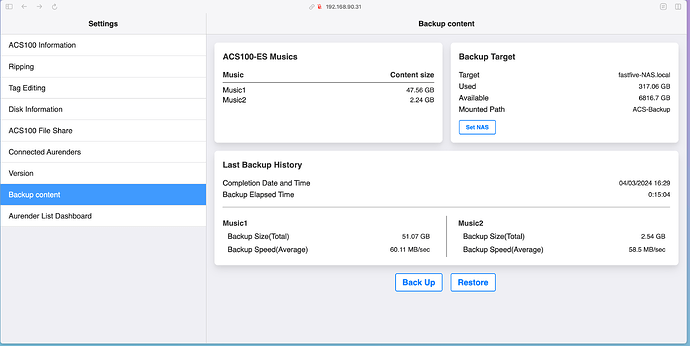Beta Feature Manual
Feature Name
ACS Backup
Purpose of the Feature
We provide a feature to back up to NAS to securely store customers’ valuable audio data.
Key Features
- Backup: Backup the data in the ACS Music folder to the NAS.
- Restore: Restore the backed-up data.
- Pause/Resume: You can pause the backup process if needed and resume it later.
Step-by-Step Usage Guide
Follow the steps below to use the beta feature:
Backup Guide
Step 1: Select the NAS and shared folder you want to back up to
-
How to select from the NAS list and set up a shared folder.
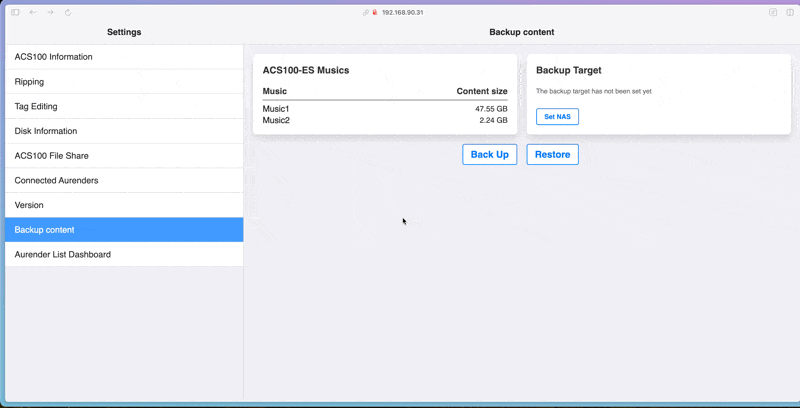
-
How to set up a backup target by directly entering the IP address.
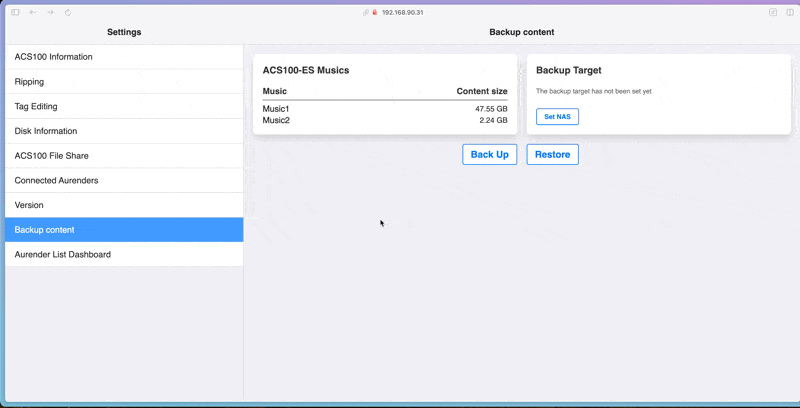
Step 2: Press the “Backup” button to review the detailed data of the content to be backed up.
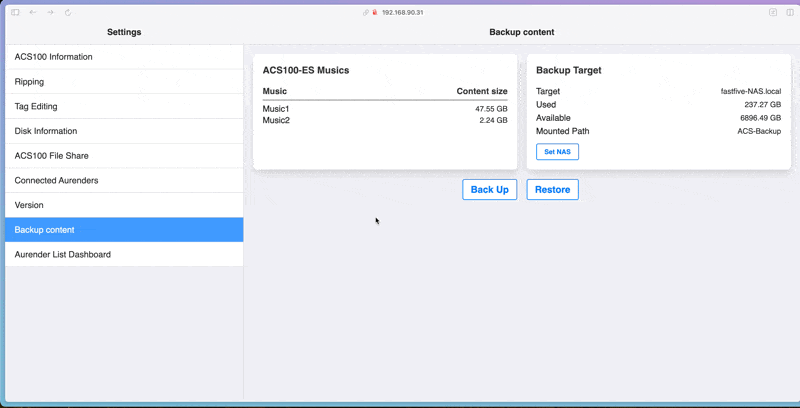
Step 3: After reviewing the content, press the “Start Backup” button to begin the backup.
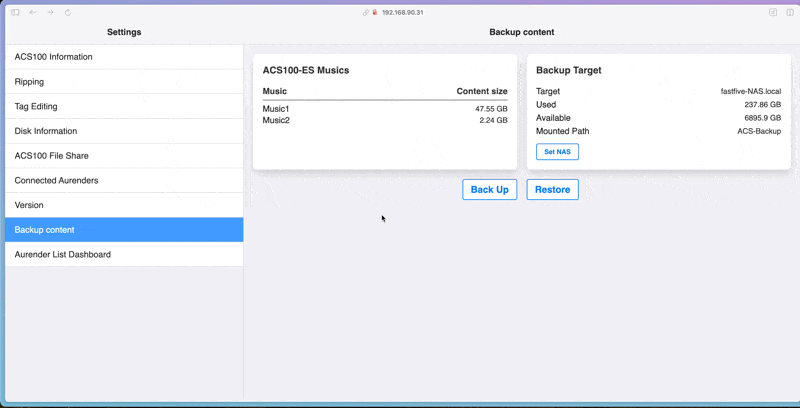
Step 4: Once the backup is complete, data related to the completed backup will be displayed.
Restore Guide
Restoration is only possible if a backup has been made at least once.
Step 1: Press the “Restore” button to review the contents of the data to be restored.
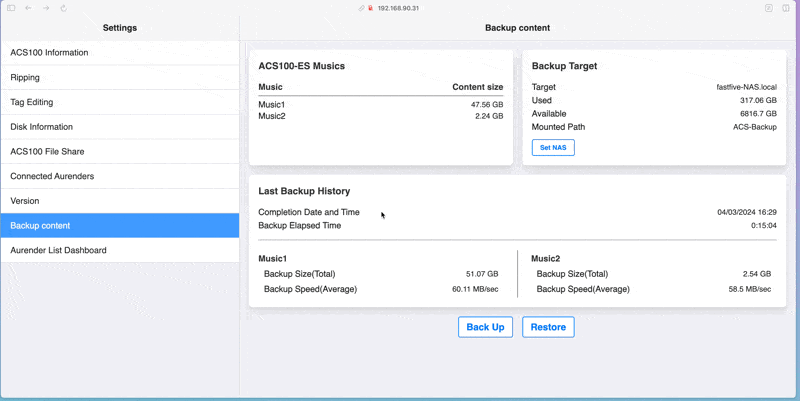
Step 2: Press the “Start Restore” button to begin the restoration.
FAQ
Q1: What is the “Pause” function?
- A: When a backup is in progress, ACS uses a lot of CPU resources, which can degrade audio quality. Therefore, it is recommended to pause the backup while listening to music.
Q2: What happens if the device is accidentally turned off or shuts down during a backup?
- A: The data backed up to the NAS will be saved up to the point when the ACS was turned off. When you restart the backup, it will skip the data that has already been completed and resume backing up the remaining data.
Q3: Can the backup be canceled?
- A: To use storage space efficiently, data on the NAS is not backed up before starting the ACS backup. Therefore, once the ACS backup begins, the backup target folder on the NAS cannot be restored to its previous state.
Q4: If I delete files from ACS after backing them up and then back up again, will those files also be deleted from the NAS?
- A: No, they will not be deleted. During a backup, only data that is not already in the backup target will be added.
Feedback
We appreciate your feedback! Please provide any feedback or report issues in this SubCategory!